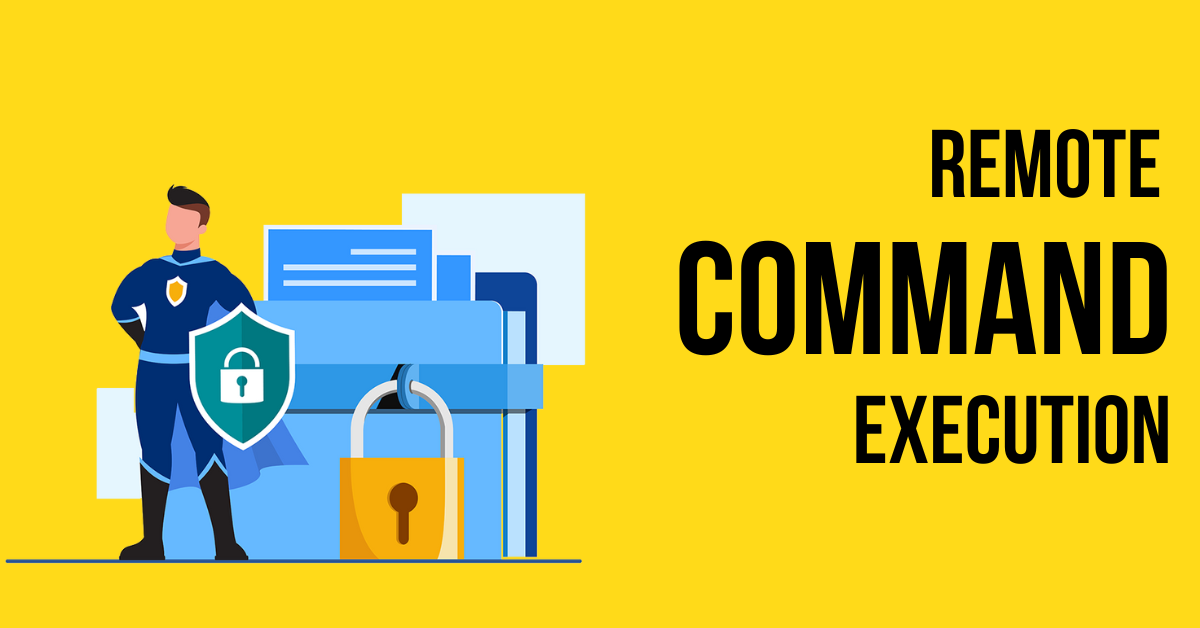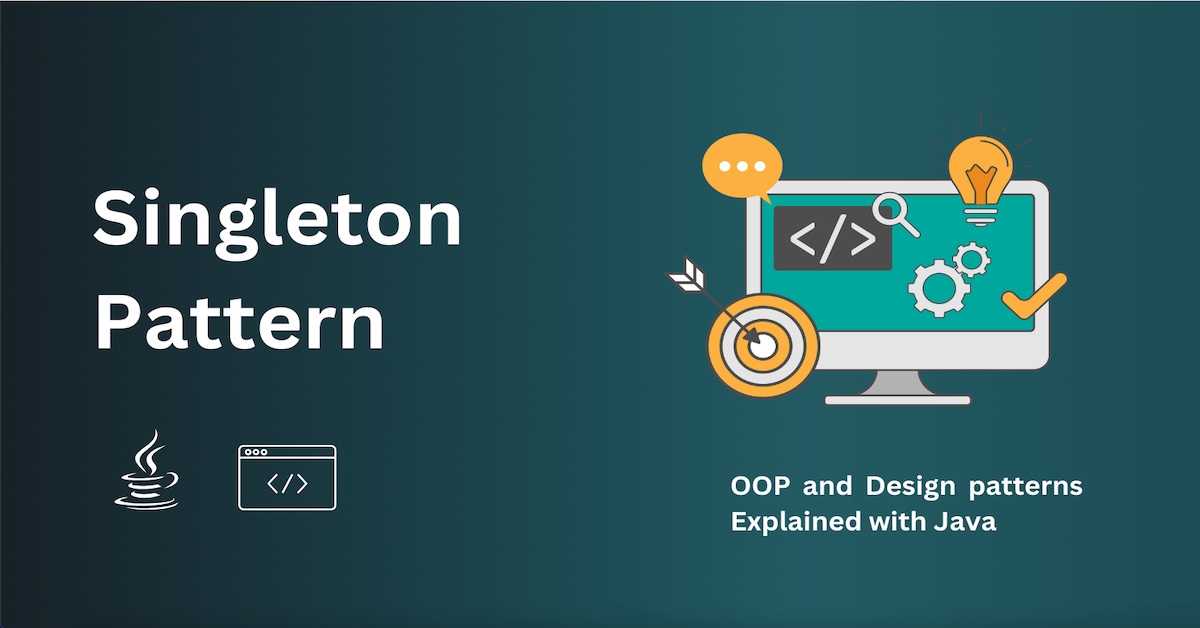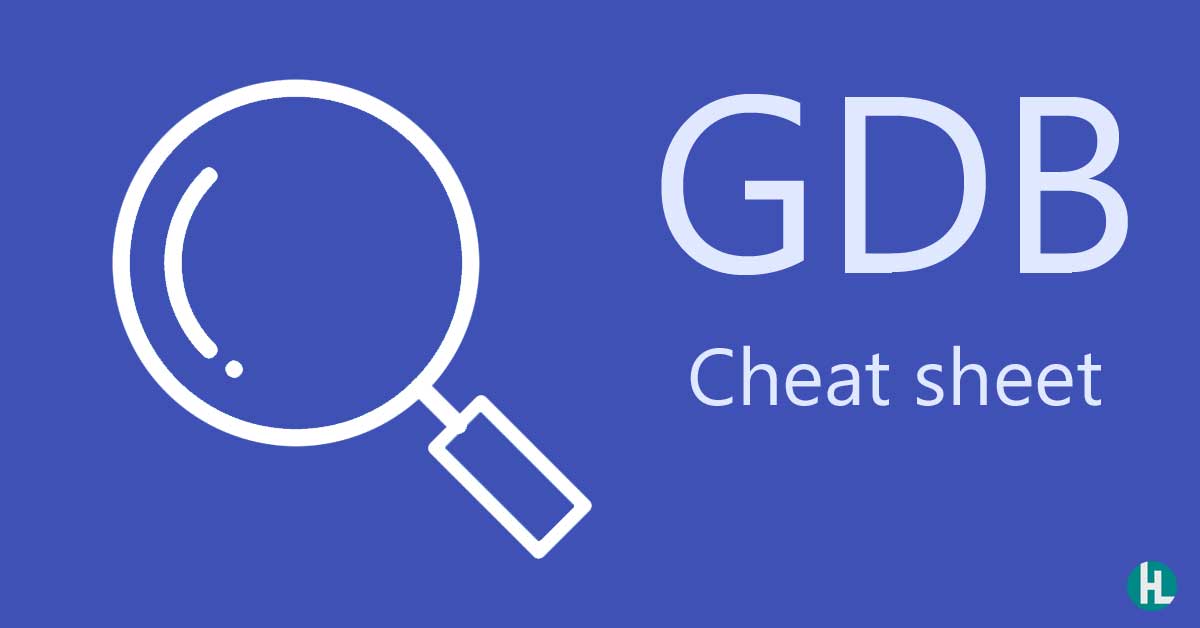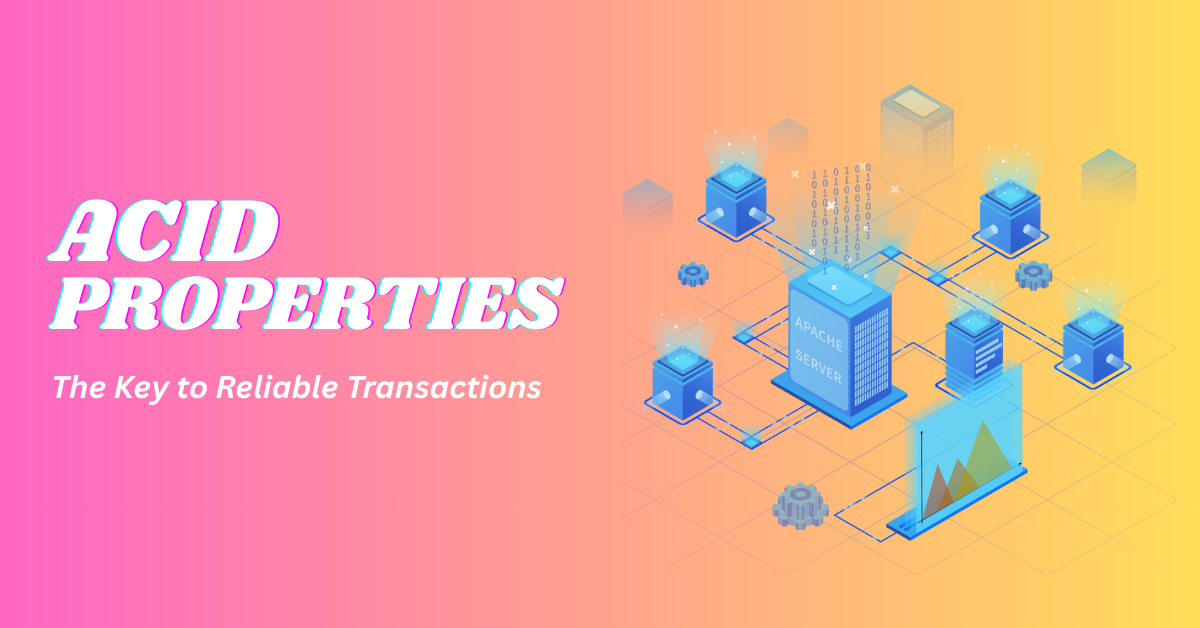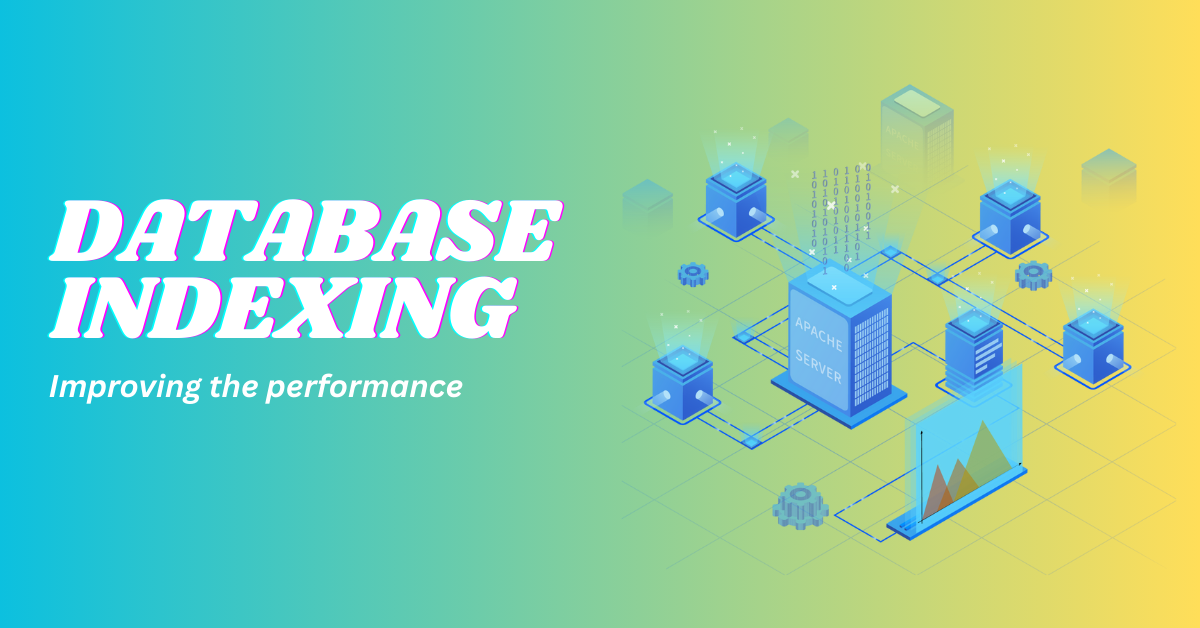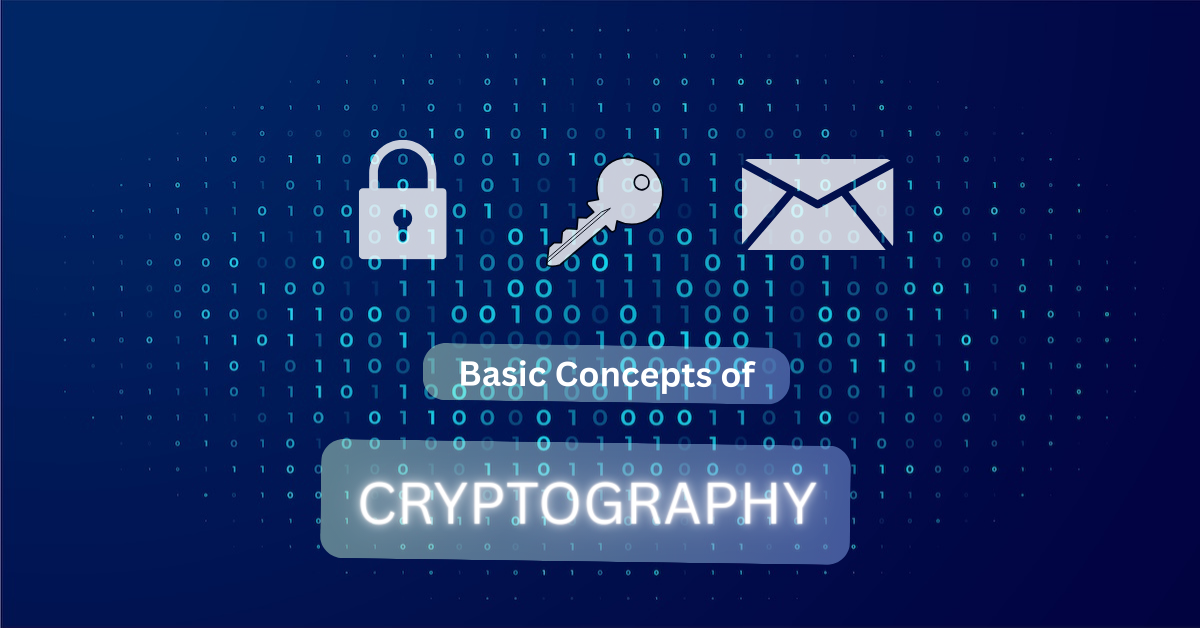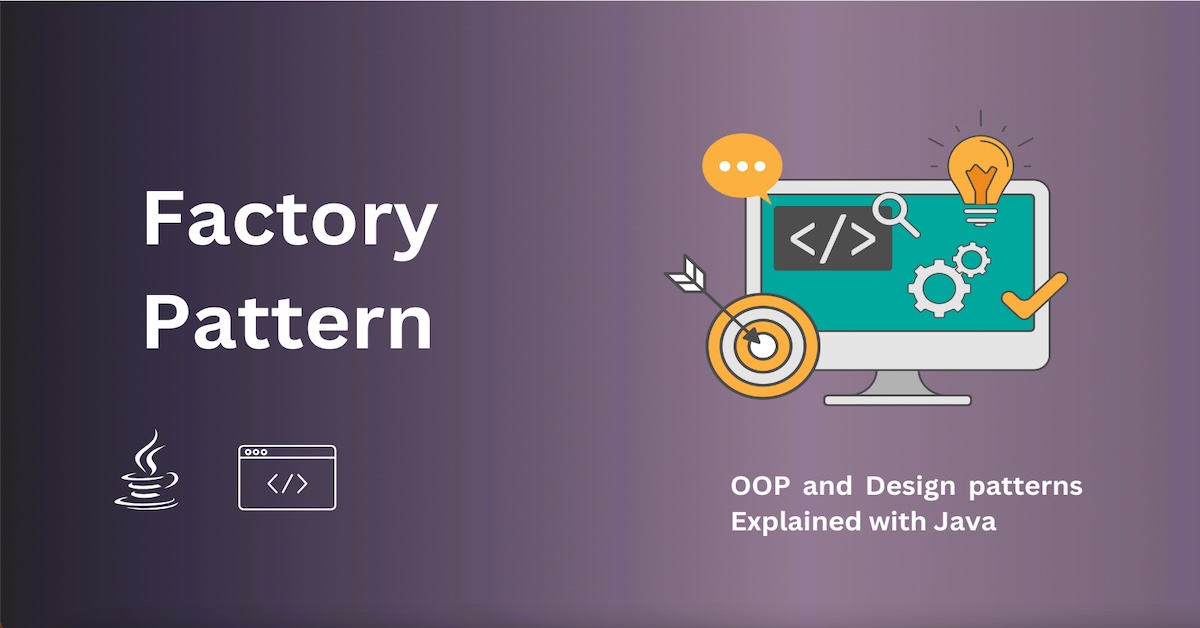Tic-Tac-Toe Game with Atmega 256 MicroController
In this blog, I’ll walk you through how I built a Tic-Tac-Toe game using an AVR microcontroller, a 4x3 keypad, and a 3x3 grid of LEDs.
This project is a fun way to combine embedded programming, game logic, and hardware interaction into a complete system that brings a classic game to life using simple electronics.
Project Overview
The objective of this project was to create an interactive Tic-Tac-Toe game where:
Players enter their moves using a 4x3 keypad.
The current game state is visualized using a 3x3 LED grid, with each cell lighting up red or green depending on the player's turn.
The game identifies the winner and plays a simple LED animation to celebrate the victory.
Hardware Components
Here’s what I used for the setup:
-
ATmega microcontroller (running at 8 MHz)
-
4x3 Keypad for user input
-
3x3 LED grid for game display
-
Resistors, wires, and breadboard for wiring
-
Power supply (USB/5V battery or programmer)
Software Workflow
Let’s break down the development process step-by-step:
Step 1: Setting Up the Keypad
The keypad serves as the input device where each button represents a cell (1–9) on the Tic-Tac-Toe board. I used PORTK for rows and PINK for columns on the ATmega.
void initKeypad() {
DDRK = 0x0F; // Lower nibble (rows) as output, upper nibble (columns) as input
PORTK |= 0xF0; // Enable internal pull-ups for the inputs
}The keypad() function handles:
Polling each row/column to detect key presses
Debouncing to eliminate accidental multiple presses
Mapping key values to grid positions (1–9)
Step 2: Initializing the LED Grid The LED grid is controlled through multiple ports. Each cell corresponds to one LED, and different pins on PORTA, PORTC, PORTD, and PORTG are used.
void initGrid() {
DDRA = 0xFF;
DDRC = 0xFF;
DDRD = 0xFF;
DDRG = 0xFF;
// Set all grid control ports as output
}
Each LED is controlled individually based on the game state using a helper function like controlLed(row, col, color, state).
♻️ Step 3: Implementing Game Logic The game logic is responsible for:
Keeping track of the player turn (RED or GREEN)
Preventing overwriting already marked cells
Updating the LED grid
void play(int index) {
int row = (index - 1) / 3;
int col = (index - 1) % 3;
if (grid[row][col] == 0) { // Check if the cell is empty
grid[row][col] = turn; // Mark the cell
controlLed(row, col, turn, ON); // Light up the LED
turn = (turn == RED) ? GREEN : RED; // Switch turns
}
}🏁 Step 4: Checking for a Winner After every move, we check rows, columns, and diagonals to see if a player has won.
int checkWinner() {
for (int i = 0; i < 3; i++) {
// Check rows
if (grid[i][0] != 0 &&
grid[i][0] == grid[i][1] &&
grid[i][1] == grid[i][2])
return grid[i][0];
// Check columns
if (grid[0][i] != 0 &&
grid[0][i] == grid[1][i] &&
grid[1][i] == grid[2][i])
return grid[0][i];
}
// Check diagonals
if (grid[0][0] != 0 &&
grid[0][0] == grid[1][1] &&
grid[1][1] == grid[2][2])
return grid[0][0];
if (grid[0][2] != 0 &&
grid[0][2] == grid[1][1] &&
grid[1][1] == grid[2][0])
return grid[0][2];
return 0; // No winner
}🎉 Step 5: Winning Animation When a player wins, a simple animation flashes the LEDs in the winning row/column/diagonal.
void animation(int winner) {
for (int i = 0; i < 3; i++) {
controlLed(0, i, winner, ON);
_delay_ms(300);
controlLed(0, i, winner, OFF);
_delay_ms(300);
}
}